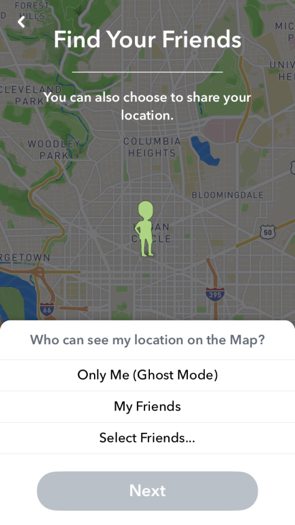What’s the Deal with Snap Map?
/Snapchat recently released a new feature called Snap Map. It was immediately met with a flurry of negative feedback and concerns for user privacy and safety. As with any technology, device, platform, or service, new features can have an unexpected impact on user safety and privacy. The following is our assessment of potential privacy issues and possibilities for misuse within Snap Map.
The Snap Map feature allows users to share their location with other friends on Snapchat and to share Snaps on a map. The ability for others to see your location can definitely sound a little creepy, particularly if you’re concerned about your privacy. While there are a few things to consider and be aware of to protect your privacy, there are also a few features that make us a little less worried about Snap Map.
1. The user controls the feature, and therefore controls their privacy.
Snap Map is an opt-in feature, not an opt-out feature; meaning it is off by default until a user chooses to turn it on. Opt-in by default is an important safety feature, but it is noteworthy that a person with access to the account could still turn on location sharing without the account owner’s knowledge. Because of this, it’s important that users know how to find the location sharing setting so that they can check to see if someone has turned it on without their permission.
2. Users also control the audience, even if the feature is on.
If you choose to use Snap Map, you can keep it in Ghost Mode. Ghost Mode means that your location isn’t shared with anyone at all, but that you are able to see yourself on the map. You can also choose between sharing your location with all of your friends, or with just a few select friends. Ghost Mode is the default setting when you have opted into using the Snap Map feature, that way you don’t share your location with anyone unless you choose to, even if you open the feature to check it out. If you decide to no longer share your location, even with a few selected friends, you last location is removed from the map.
3. Submitted Snaps don’t show username, but images can still be identifying.
You can submit a Snap to “Our Story” to be shared on the Snap Map, although not all submitted Snaps are accepted to be on the Snap Map. Ones that are accepted do not show the username of the person who submitted it, but it will show up on the Snap Map at or near your location. Certain information in the Snap could make it more identifying (signs or landmarks can identify exact location, and clothing or tattoos can identify a person, even if their face isn’t shown). Also, users should be aware that Snaps submitted to “Our Story” may show on Snap Map regardless of their chosen location setting. This is important to consider, especially if other people are in your Snaps and you don’t have their permission to share.
4. Notifications for the win!
We are always fans of user notifications when there is a feature that could be a potential safety and privacy risk. Snapchat will send reminders if location sharing has been left on for a period of time; making sure that users know their location is being shared. These notifications can also greatly decrease the chance that someone could turn on someone else’s Snap Map without their knowledge.
5. When you’re sharing, you’re always sharing.
It’s really important to understand that once you opt-in and choose an audience to share your location with, that audience will continually be able to see your updated location every time you open the app, whether or not you are engaging with them or sending anyone a Snap. This might be the biggest concern, since if people don’t clearly understand this they may inadvertently share their location without realizing it.
Overall, Snap Map definitely makes it easier for people to share—and to receive—information about another person’s location. As with similar features on other platforms, users should be cautious and make informed, thoughtful decisions on how to protect their privacy; including if, when, and how they use it. It’s also really important to consider the privacy of others. You might not know what could be a safety or privacy risk for each of your friends, so you should never share images, videos, or location information about others without their consent. The good news is that this feature does have some built-in privacy options and gives users control over what is shared. Learn more about manage your location settings in Snap Map and check out SnapChat’s Approach to Privacy.